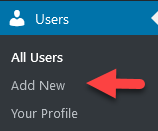WordPress Showthemes Support Account
You can create an administrator account just for us, and then you can delete it once the troubleshooting is done.
- Add the user information
- Enter a username (use something unique like showthemes). You are free to include a First Name and Last Name if you like (You can use Showthemes Support).
- Enter an email address (use support@showthemes.com – Note: This email address can be accessed through our system so we can reset the password if necessary.
- Make a note of the password generated by WordPress, and send it to us. We can reset the password if needed, but it’s easier if you share it using QuickForget.com.
- Ensure that the Role is set to Administrator.
- Select Add New User.
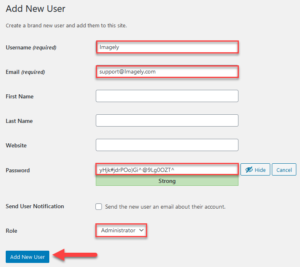
- Test those credentials.
- Send us:
- Login URL for your site.
- Username.
- Password (use a safe sharing service like QuickForget.com)
- If you’ve used support@showthemes.com, we’ll be able to reset the password if necessary.
FTP Showthemes Support Account
Creating an FTP account might be different from one hosting provider to another. Some hosting providers will force you to use SFTP (Secure File Transfer Protocol), that’s ok. Please, contact your hosting provider, they should be able to create that account for you or provide you with the instructions.
- WordPress.com: https://en.support.wordpress.com/sftp/
- Bluehost: https://my.bluehost.com/hosting/help/ftpaccounts
- Siteground: https://www.siteground.com/tutorials/ftp/accounts/
- DreamHost: https://help.dreamhost.com/hc/en-us/articles/115000675027-FTP-overview-and-credentials
Recommendations
- Be sure that the FTP account has access to your WordPress installation root folder.
- Test if the FTP account works with Filezilla before sharing that information with us.
Important!
- Do not provide your server/CPanel login credentials (for security reasons).
- If you haven’t already done so, we suggest creating a full backup of your site (database & server files) before replying with your login details.
- Do not provide your personal login credentials if possible, as we recommend removing our temporary credentials from your site once the issue is resolved.